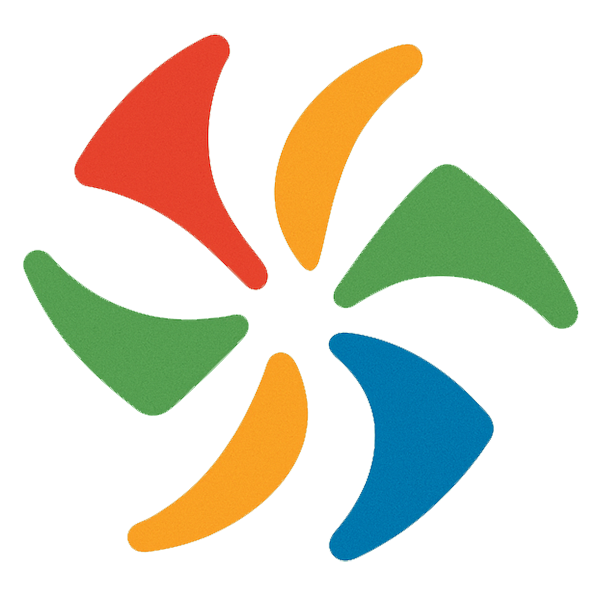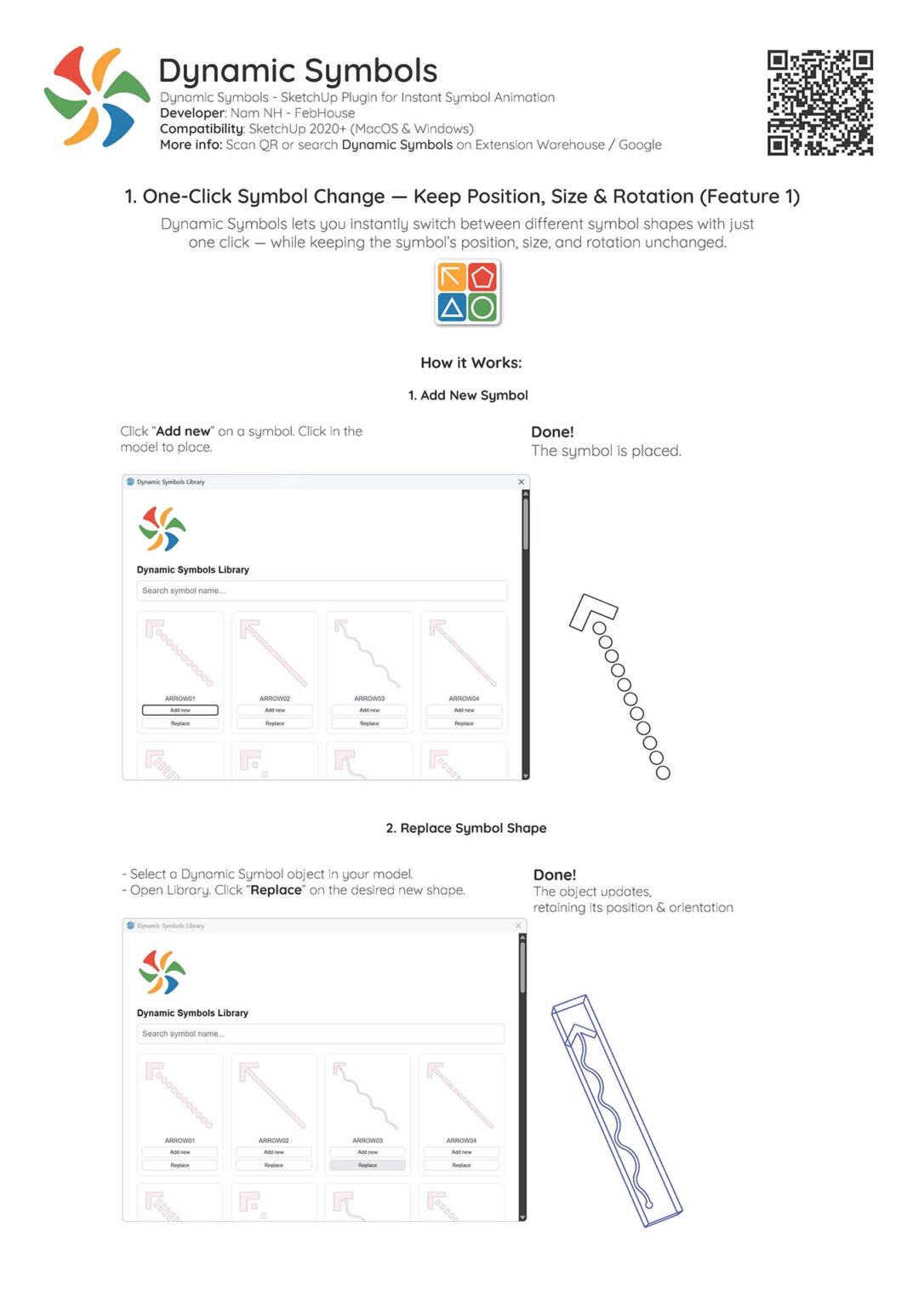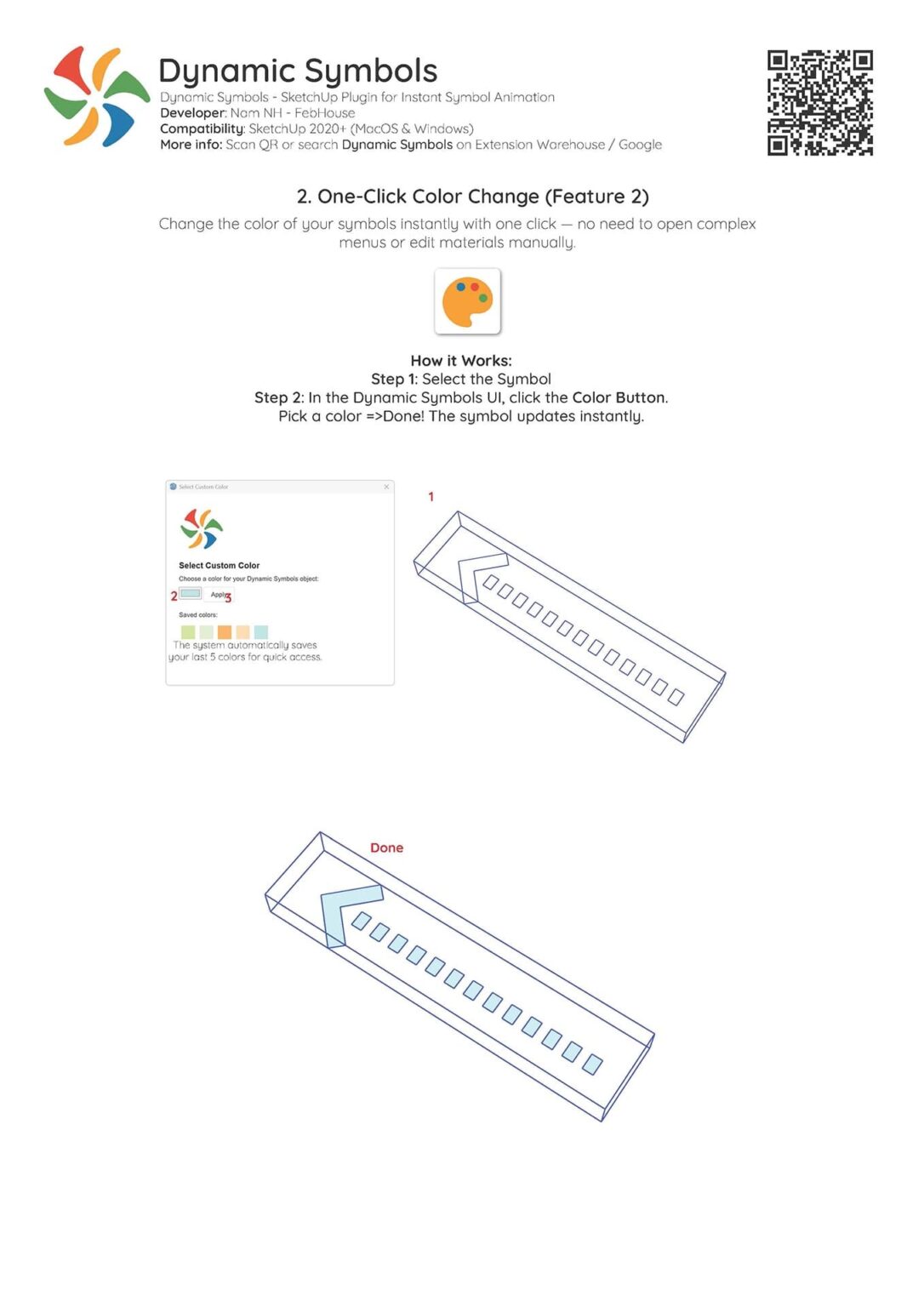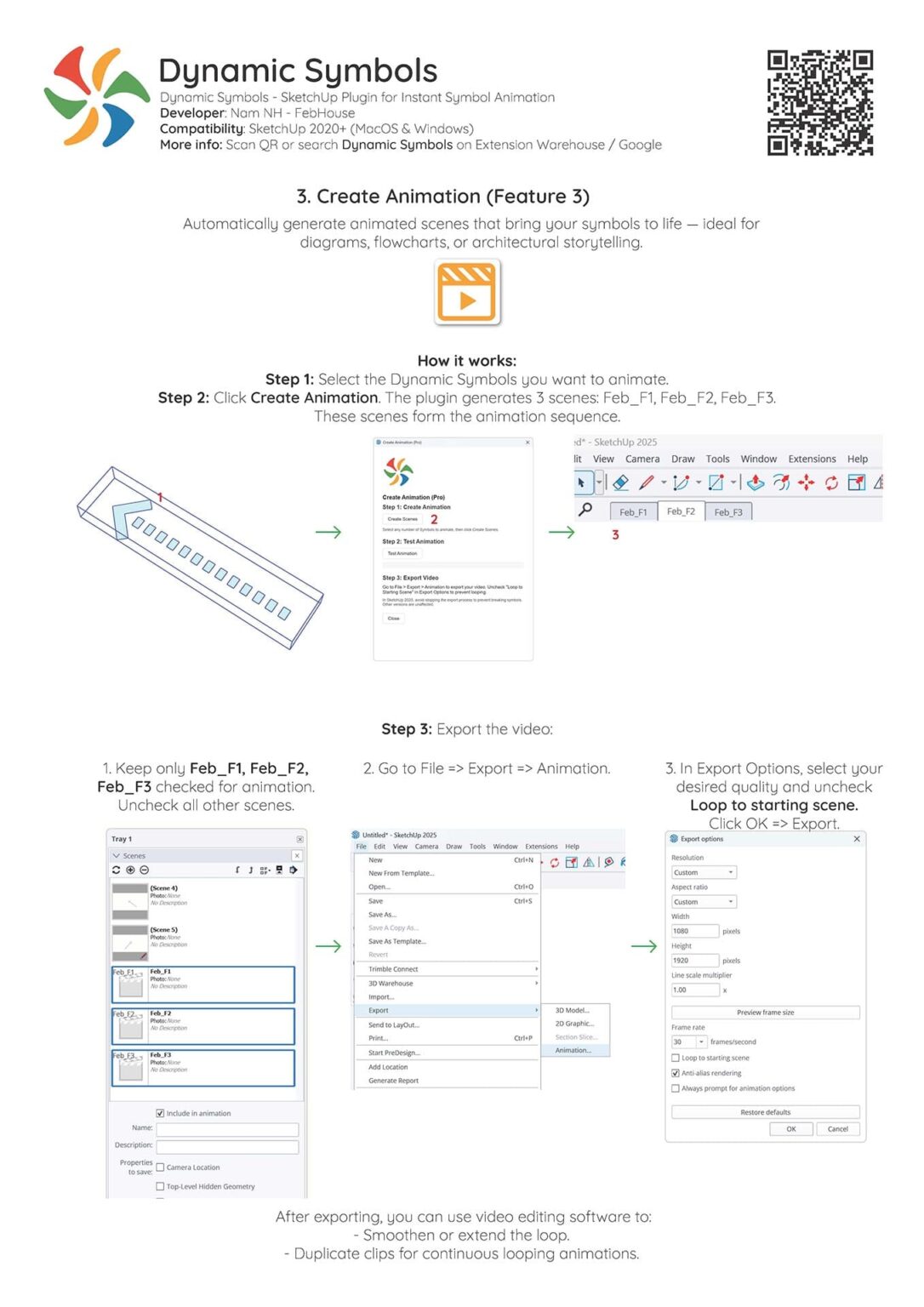Dynamic Symbols – SketchUp Plugin for Instant Symbol Animation
Bring your architectural diagrams to life with Dynamic Symbols, a lightweight SketchUp plugin that lets you animate and customize 2D symbols instantly.
Perfect for architects, designers, and educators who visualize diagrams directly inside SketchUp
The plugin has 03 core features.
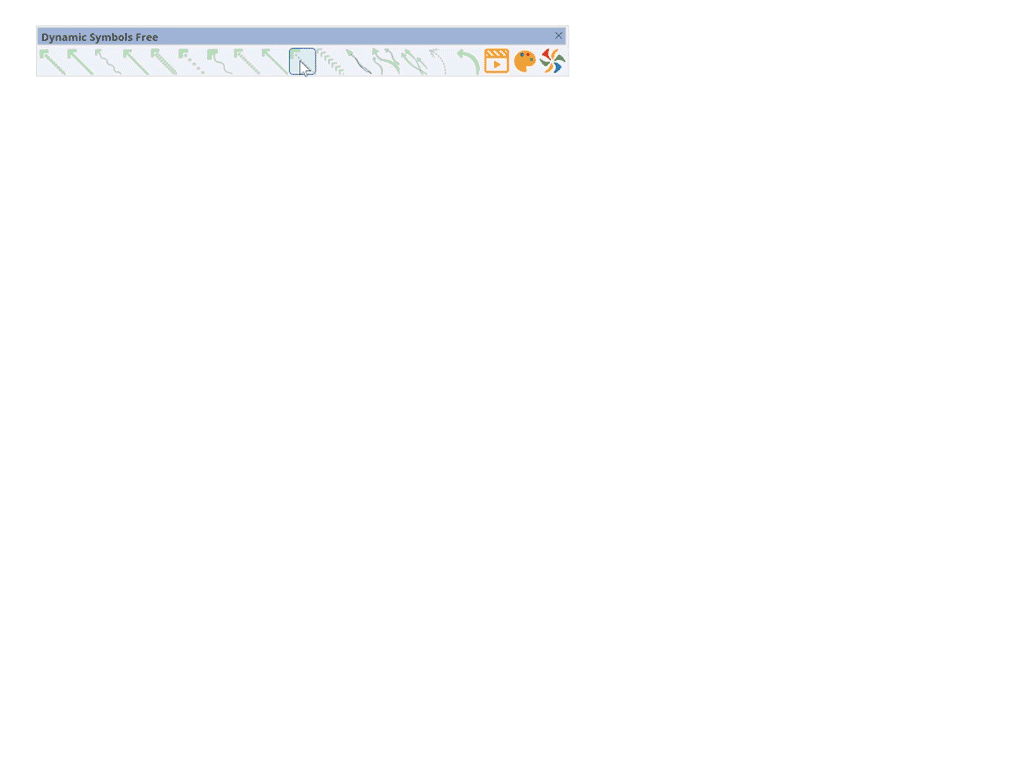
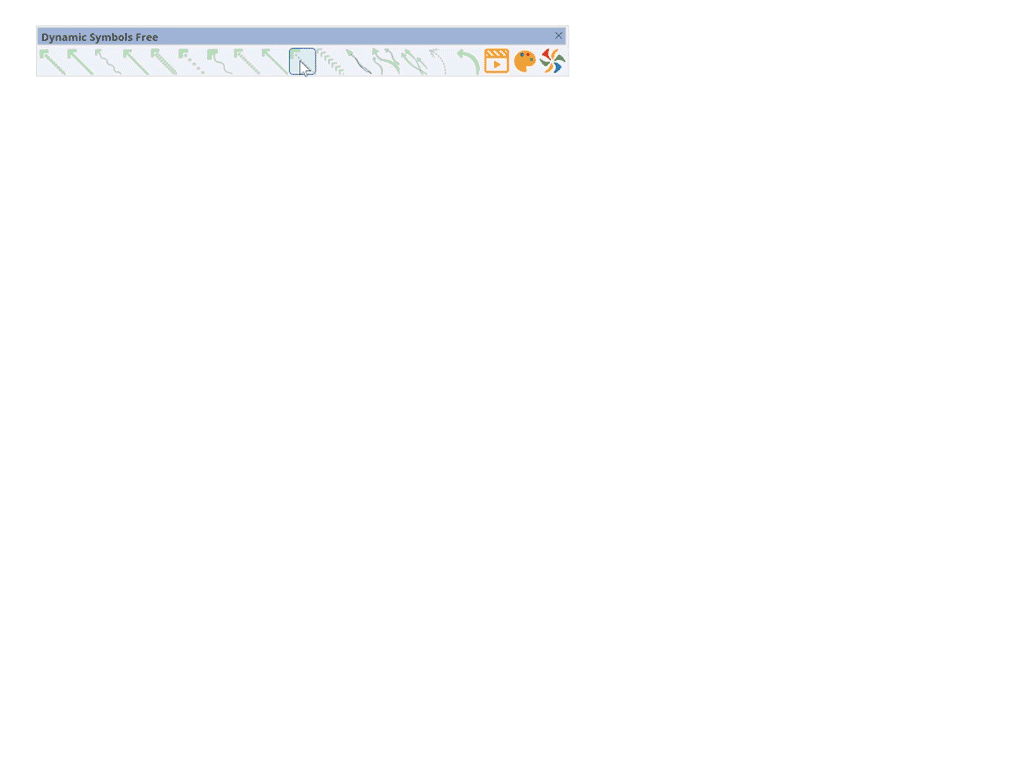
1. One-Click Symbol Change — Keep Position, Size & Rotation (Feature 1)
Dynamic Symbols lets you instantly switch between different symbol shapes with just one click — while keeping the symbol’s position, size, and rotation unchanged..
How it Works:
Step 1: Select any symbol from the toolbar.
Step 2: A dialog box will appear asking if you want to create a new symbol.
Click Yes → The symbol instantly appears at your cursor.
Click No → The command is canceled.
✅ Done! The symbol is placed.
To switch to another symbol, just click a different icon on the toolbar. The selected object updates instantly, while keeping its original position, size, and rotation.
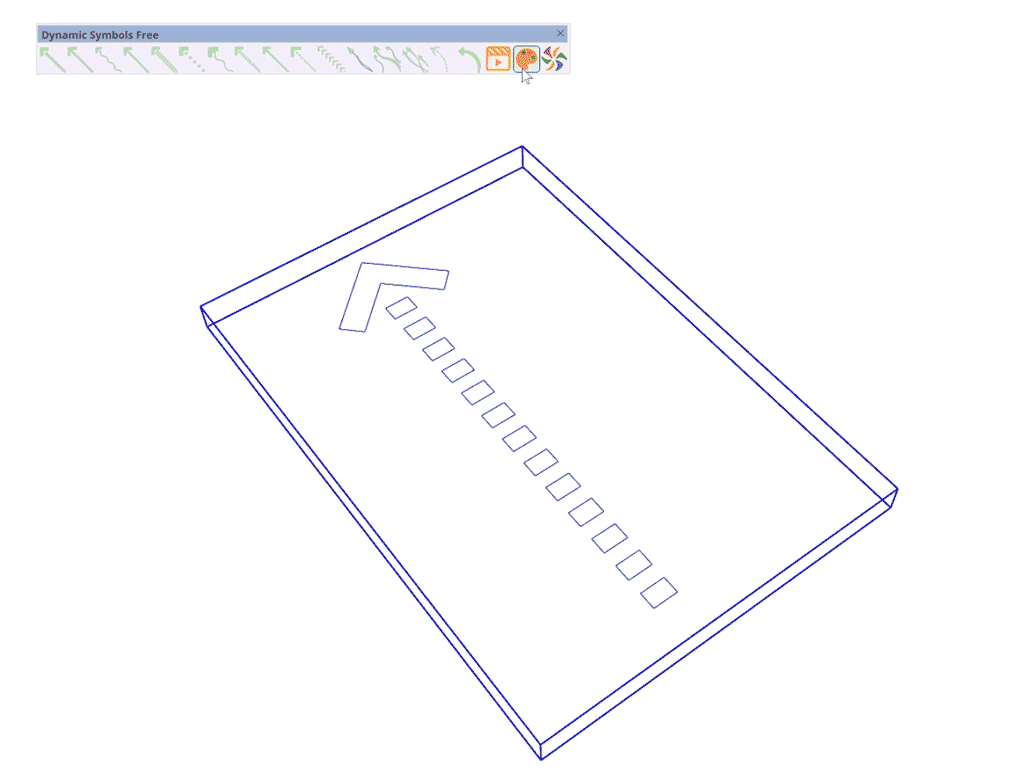
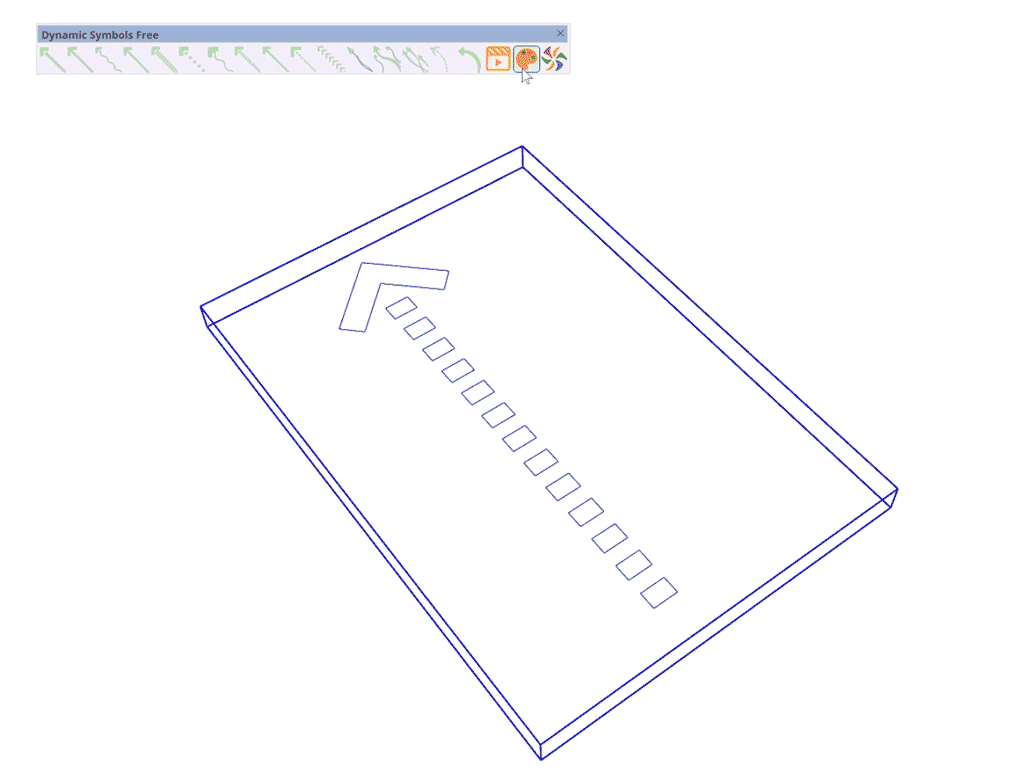
2. One-Click Color Change (Feature 2)
Change the color of your symbols instantly with one click — no need to open complex menus or edit materials manually.
How it Works:
Step 1: Select the symbol
Step 2: In the Dynamic Symbols UI, click the Color Button.
Step 3: Pick a color → ✅ Done! The symbol updates instantly.
💡 The system automatically saves your last 5 colors for quick access.
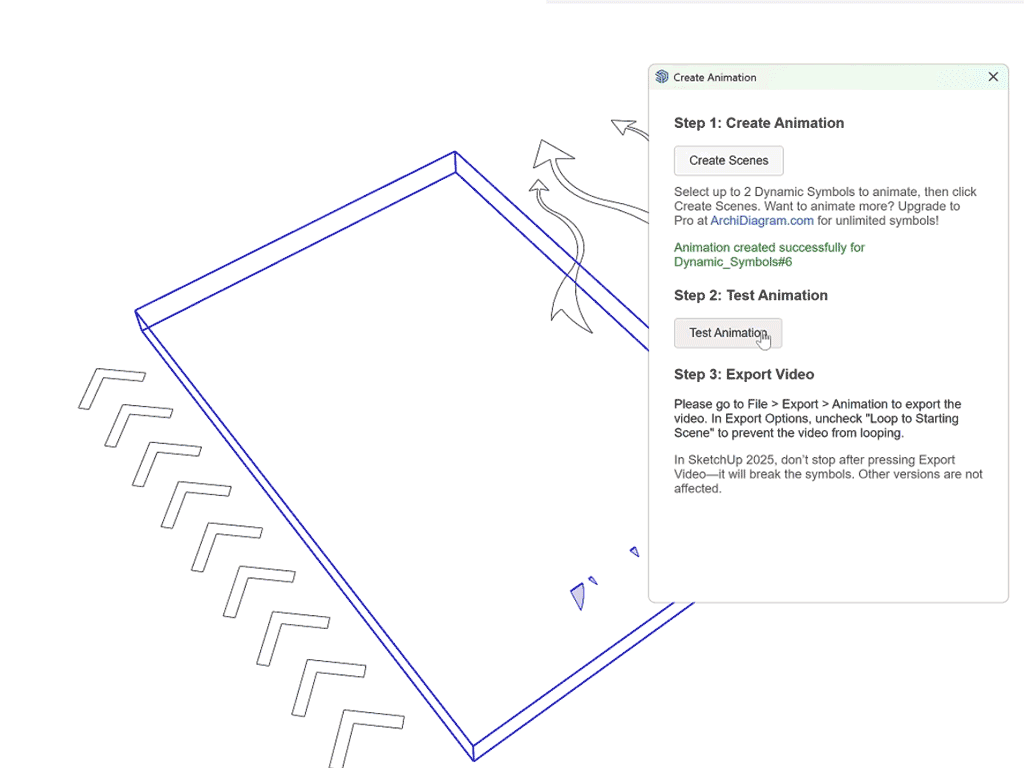
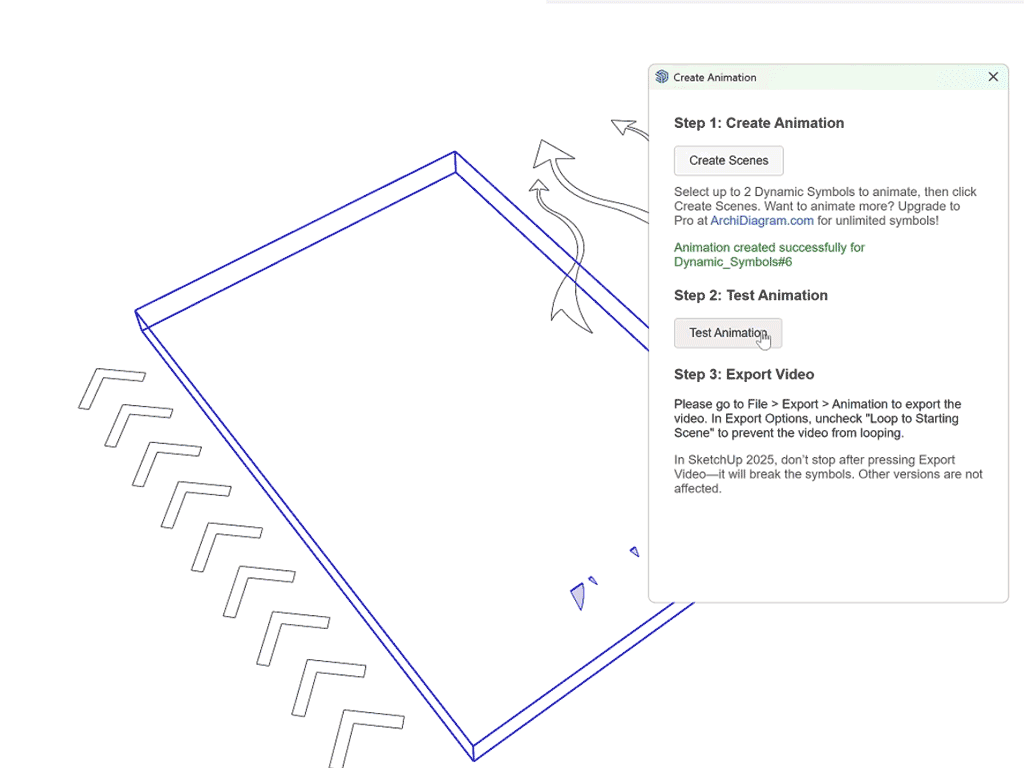
3. Create Animated Diagrams(Feature 3)
Automatically generate animated scenes that bring your symbols to life — ideal for diagrams, flowcharts, or architectural storytelling.
How it works:
Step 1: Select the Dynamic Symbols you want to animate.
Step 2: Click Create Animation. The plugin generates 3 scenes: Feb_F1, Feb_F2, Feb_F3. These scenes form the animation sequence.
Step 3: In the Scenes panel:Keep only Feb_F1, Feb_F2, Feb_F3 checked for animation.Uncheck all other scenes.
Step 4: Export the video:Go to File → Export → Animation.In Export Options, select your desired quality and uncheck Loop to starting scene.Click OK → Export.
- Smoothen or extend the loop.
- Duplicate clips for continuous looping animations.
This feature is included in both Free and Pro versions, but Pro allows you to work with unlimited symbols.
What You Can Do with Dynamic Symbols:
- Illustrating circulation
- Flow diagrams
- Architectural processes
- Storytelling in architectural presentations.
- and more
Explore Diagrams Created with Dynamic Symbols
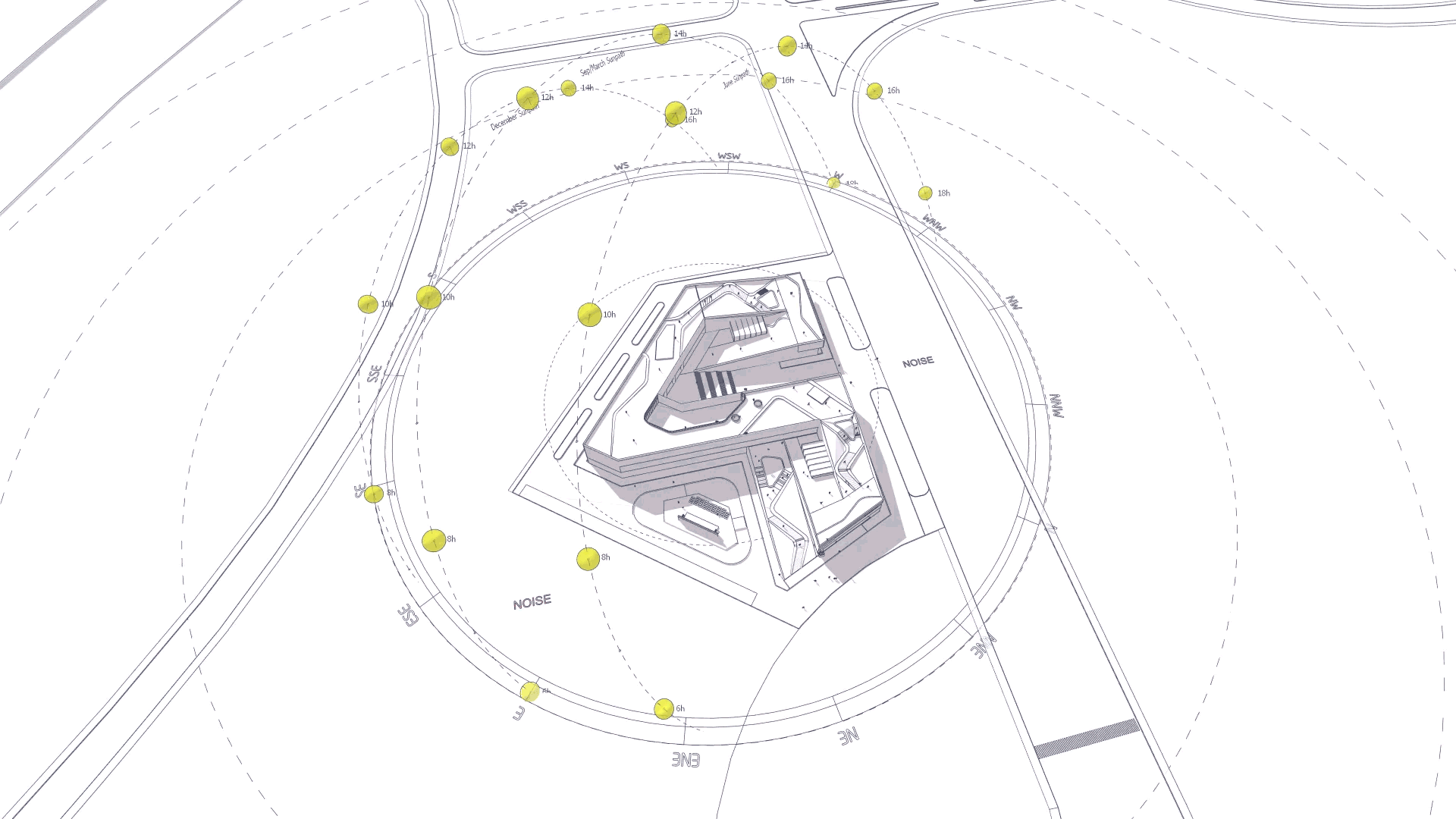
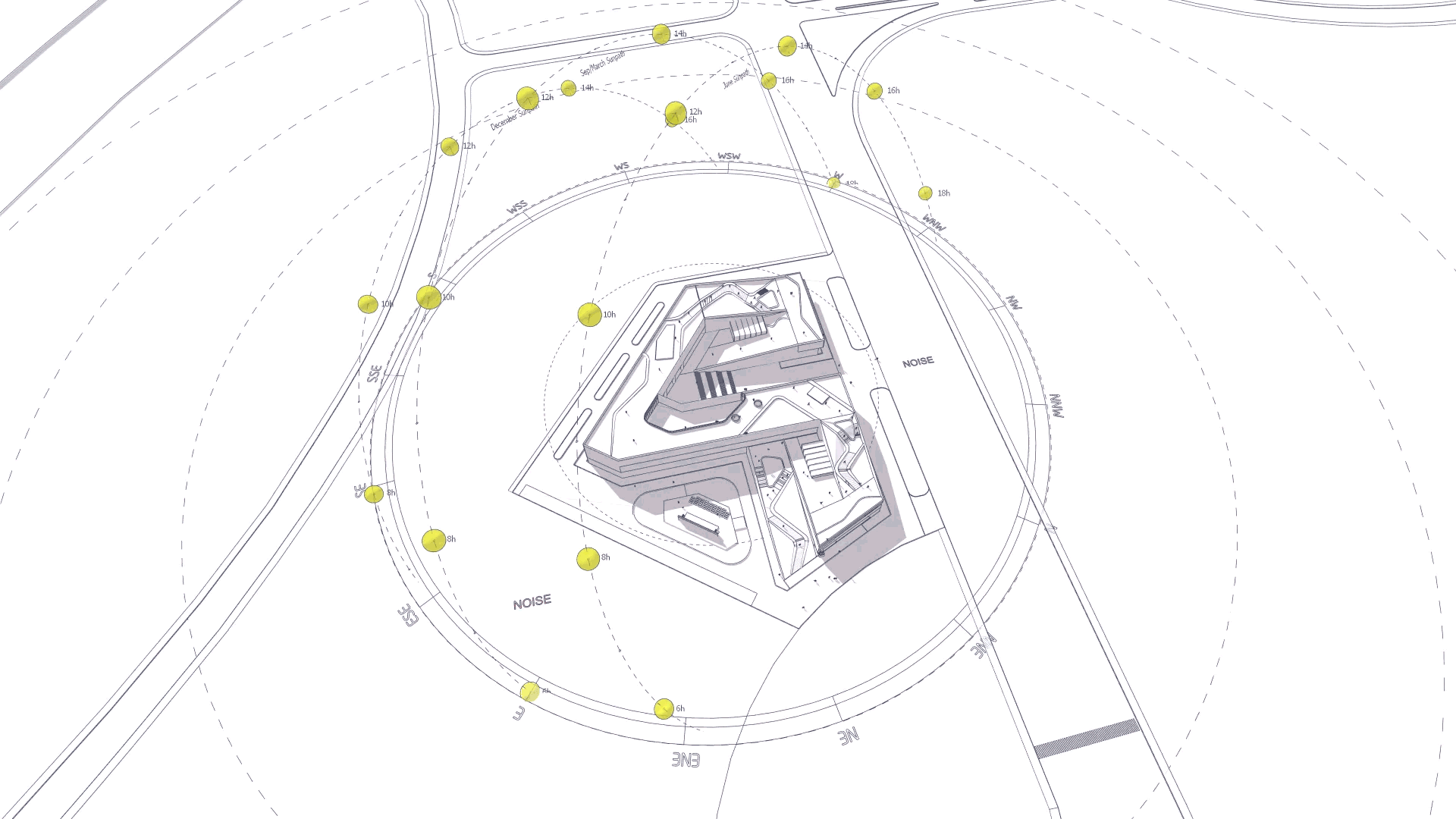
Get Dynamic Symbols:
Dynamic Symbols
✔️One-Click Symbol Change – Keep Position & Orientation
✔️One-Click Color Change
✔️Create Animation (Limit to 2 symbols)
✖️Regular Symbol Updates
Or you can look it up yourself in the Extension Warehouse. Please search “Dynamic symbols”
Dynamic Symbols (pro)
✔️One-Click Symbol Change – Keep Position & Orientation
✔️One-Click Color Change
✔️ Create Animation (Unlimited)
✔️Regular Symbol Updates
Buy now on Gumroad
A lifetime license key will be included with your purchase.
Compatibility: SketchUp 2020+ on MacOS & Windows
Versions: 2.2 (20251024 Updated)
✨ Highlights of this new update:
✔️UI Enhancement: Improved Dynamic Symbols Library
✔️Compatibility Fix:
– Resolved an incompatibility with SketchUp 2025/2026’s new graphics engine when using the Create Animation feature.
– Improved compatibility with macOS.
Please check out the upgraded interface of the official new version in the short video below: https://www.youtube.com/shorts/1hHj2kHNXec
Or install Dynamic Symbols directly from Extension Warehouse in SketchUp.
Here’s a quick step-by-step guide (under 2 minutes): https://www.youtube.com/shorts/UFhSndoddOk
The Pro version is updated regularly with new symbols — this is the update from 2025-09-05
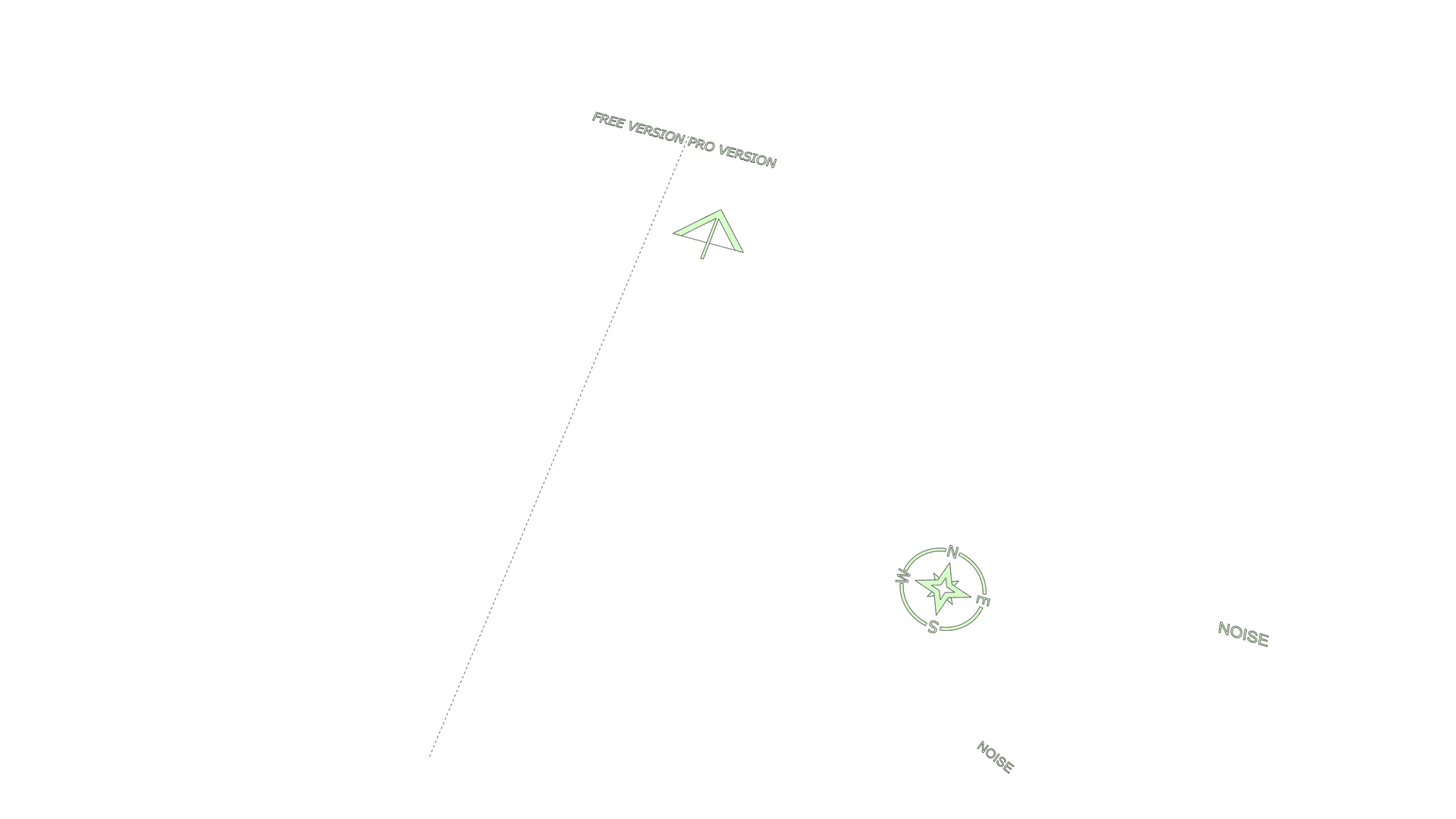
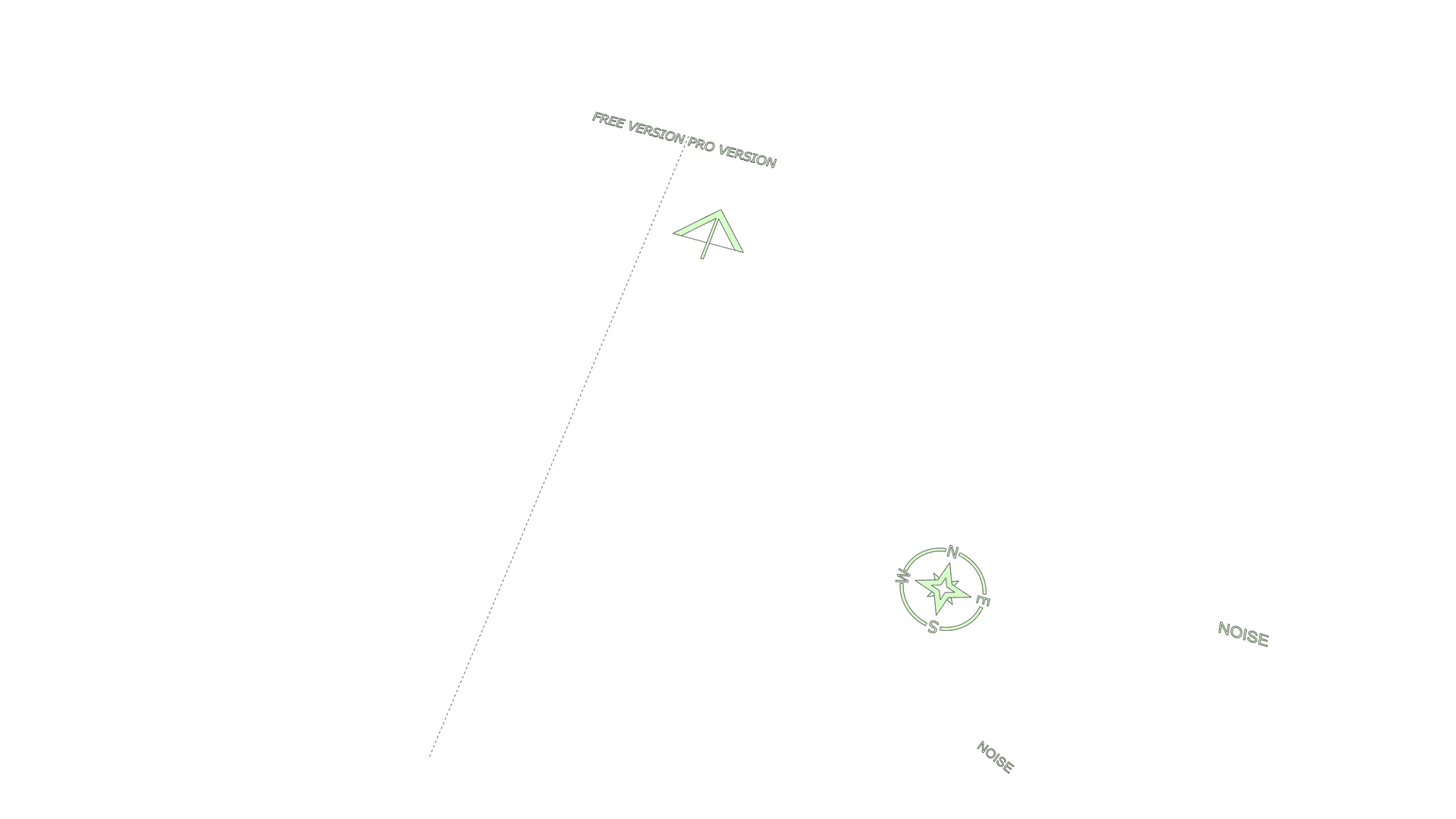
How to Use Dynamic Symbols in SketchUp
Or simply watch the quick guide video below
See Real Diagrams Made with Dynamic Symbols:
Free sharing of projects and resources that use Dynamic Symbols!
Developed by Febhouse Studio
Dynamic Symbols is developed by Febhouse, an independent studio combining architecture and digital innovation.
Thanks for watching !